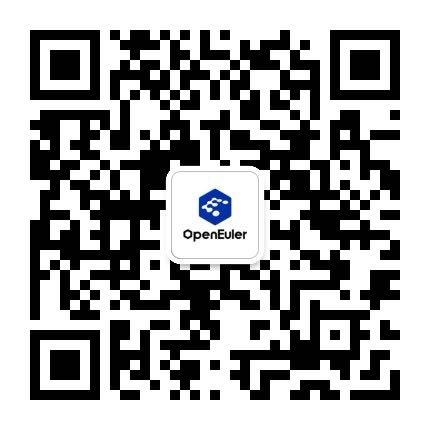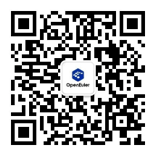Nginx 1.14.2 移植指南(openEuler 20.03 LTS SP1)
介绍
简要介绍
Nginx 是一款轻量级的 Web 服务器/反向代理服务器及电子邮件(IMAP/POP3)代理服务器,其特点是占有内存少,并发能力强,支持 FastCGI、SSL、Virtual Host、URL Rewrite、gzip 等功能,并且支持很多第三方的模块扩展。
开发语言:C
一句话描述:Web 服务器/反向代理服务器及电子邮件(IMAP/POP3)代理服务器
建议的版本
建议使用版本为“Nginx 1.14.2”。 说明: 本文档适用于 Nginx 1.14.2 版本,其他版本的 Nginx 移植步骤也可参考本文档。
环境要求
操作系统要求
操作系统要求如表 2 所示。 表 2 操作系统要求
| 项目 | 版本 | 版本查看命令 |
|---|---|---|
| openEuler | 20.03 LTS SP1 | cat /etc/openEuler-release |
| Kernel | 4.19.90 | uname -r |
配置编译环境
配置 Yum 源
说明: 如果组网环境处于外网受限情况下,服务器 yum 命令无法通过外界获取依赖包时,可参考本节内容进行本地源配置。
- 将操作系统镜像文件 openEuler-20.03-LTS-everything-aarch64-dvd.iso 文件拷贝到每台服务器的“/root”目录下。
- 镜像文件挂载。 a. 将“/root”目录下的 openEuler 操作系统对应 iso 文件挂载到“/mnt”目录下。
mount /root/openEuler-20.03-LTS-SP1-everything-aarch64-dvd.iso /mnt说明: 该操作单次生效,重启后失效。若需要配置开机启动自动挂载镜像(可选),可参考下面步骤。- 打开 fstab 文件。
vi /etc/fstab - 编辑 fstab 文件,在文件末尾添加如下信息:
/root/openEuler-20.03-LTS-SP1-everything-aarch64-dvd.iso /mnt iso9660 loop 0 0 - 保存并退出 fstab 文件。
- 打开 fstab 文件。
- 添加本地源文件。 a. 进入“/etc/yum.repos.d”目录。
cd /etc/yum.repos.d说明: 此时,建议将此目录下的*.repo 文件移到任意其他备份目录下。 b. 创建 local.repo 文件。- 打开 local.repo 文件。
vi local.repo - 编辑 local.repo 文件,在 local.repo 文件中添加如下内容:
说明: 其中,baseurl 中 file 路径为镜像挂载路径,与镜像文件挂载中的目录“/mnt” 对应。 3. 保存并退出 local.repo 文件。 4. 生效本地源。[local] name=local.repo baseurl=file:///mnt enabled=1 gpgcheck=0yum clean all yum makecache yum list - 打开 local.repo 文件。
安装依赖包
下载并安装依赖包
yum -y install gcc gcc-c++ make libtool zlib zlib-devel pcre pcre-devel pcre2-devel perl-devel perl-ExtUtils-Embed openssl openssl-devel获取源码
本文使用源码编译安装,因此需要获取到 Nginx。
- 下载 Nginx 源码
cd /homewget https://nginx.org/download/nginx-1.14.2.tar.gz --no-check-certificate
说明: 也可以通过本地浏览器下载源码之后上传到服务器"/home"目录下。 源码地址:https://nginx.org/download/nginx-1.14.2.tar.gz
注意: 若及其需要配置代理才可以访问外网,请参考下面操作配置网络代理。
- 打开 profile 文件
vi /etc/profile - 添加如下代码后,保存并退出文件。 其中,代理服务用户名、代理服务器密码、代理服务器 IP 和代理服务端口需要根据当前环境配置
export http_proxy="http://代理服务器名:代理服务器密码@代理服务器IP:代理服务器端口"
export http_proxy=$http_proxy
export no_proxy=127.0.0.1,.huawei.com,localhost,local,.local- 使用代理效。
source /etc/profile - 查看环境变量中的代理信息。
env - 验证代理是否配置成功。
curl www.baidu.com可以正常解析百度即为配置成功。
编译和安装
解压 Nginx 安装包。
tar -xvf nginx-1.14.2.tar.gz进入"nginx-1.14.2"目录。
cd /home/nginx-1.14.2/配置 Nginx。
./configure --prefix=/usr/local/nginx --with-http_ssl_module说明:
- --prefix=PATH:用来制定 Nginx 的安装目录,默认安装目录为"/usr/local/nginx"。
- 不需要配置 with-http_stub_status_module 模块,该统计模块会影响 Nginx 性能。
- 编译并安装 Nginx
make -j96 && make -j96 install说明: -j96: 充分利用 CPU 多核优势,加快编译安装速度。 CPU 的核数可以通过 lscpu 查看。 5.查看安装目录。ls /usr/local/nginx
运行和验证
生成证书
- 进入"/usr/local/nginx"目录,在该目录下生成密钥 key。
cd /usr/local/nginxopenssl genrsa -des3 -out server_2048.key 2048会有两次要求输入密码,输入同一个即可,此时会生成 server_2048.key 文件。
[root@localhost nginx]# openssl genrsa -des3 -out server_2048.key 2048
Generating RSA private key, 2048 bit long modulus (2 primes)
..................................................................................+++++
................+++++
e is 65537 (0x010001)
Enter pass phrase for server_2048.key:
Verifying - Enter pass phrase for server_2048.key:说明: 可通过如下命令实现免密码使用此文件: openssl rsa -in server_2048.key -out -server_2048.key
[root@localhost nginx]# openssl rsa -in server_2048.key -out -server_2048.key
Enter pass phrase for server_2048.key
writing RSA key- 创建服务器证书的申请文件。
openssl req -new -key server_2048.key -out server_2048.csr[root@localhost nginx]# openssl req -new -key server_2048.key -out server_2048.csr
You are about to be asked to enter information that will be incorporated
into your certificate request.
What you are about to enter is what is called a Distinguished Name or a DN.
There are quite a few fields but you can leave some blank
For some fields there will be a default value,
If you enter '.', the field will be left blank.
Country Name (2 letter code) [AU]:CN
State or Province Name (full name) [Some-State]:
Locality Name (eg, city) []:
Organization Name (eg, company) [Internet Widgits Pty Ltd]:
Organizational Unit Name (eg, section) []:
Common Name (e.g. server FQDN or YOUR name) []:
Email Address []:
Please enter the following 'extra' attributes
to be sent with your certificate request
A challenge password []:
An optional company name []:输入 1 中设置的密码,其中 Country Name 选项输入 CN,其他选项可以不填。 3. 重写密钥 key。 openssl rsa -in server_2048.key -out server_2048.key
[root@localhost nginx]# openssl rsa -in server_2048.key -out server_2048.key
writing RSA key- 生成证书。
openssl x509 -req -days 365 -in server_2048.csr -signkey server_2048.key -out server_2048.crt
[root@localhost nginx]# openssl x509 -req -days 365 -in server_2048.csr -signkey server_2048.key -out server_2048.crt
Signature ok
subject=C = CN, ST = Some-State, O = Internet Widgits Pty Ltd
Getting Private key输入 1 中设置的密码。若已经设置免密码使用该文件,则无需输入密码。
配置功能
配置 Nginx 的 HTTPS 功能
- 打开 nginx.conf 配置文件。
vi /usr/local/nginx/conf/nginx.conf - 修改 nginx.conf 配置文件以下三处配置后,保存并退出(Esc+ :wq)。
- 定义 Nginx 运行的用户权限 user 为 root。
- 修改 listen 监测端口,可以使用默认端口,本文修改为 20000。
- 指定 ssl_certificate 和 ssl_certificate_key 文件。
原文默认内容:
#user nobody;
...
# HTTPS server
#
#server {
# listen 443 ssl;
# server_name localhost;
# ssl_certificate cert.pem;
# ssl_certificate_key cert.key;
# ssl_session_cache shared:SSL:1m;
# ssl_session_timeout 5m;
# ssl_ciphers HIGH:!aNULL:!MD5;
# ssl_prefer_server_ciphers on;
# location / {
# root html;
# index index.html index.htm;
# }
#}修改后内容:
user root;
...
HTTPS server
server {
listen 20000 ssl;
server_name localhost;
ssl_certificate /usr/local/nginx/server_2048.crt;
ssl_certificate_key /usr/local/nginx/server_2048.key;
ssl_session_cache shared:SSL:1m;
ssl_session_timeout 5m;
ssl_ciphers HIGH:!aNULL:!MD5;
ssl_prefer_server_ciphers on;
location / {
root html;
index index.html index.htm;
}
}配置 Nginx 的 HTTP 功能
- 打开 nginx.conf 配置文件。
vi /usr/local/nginx/conf/nginx.conf - 修改 nginx.conf 配置文件以下三处配置后,保存并退出(Esc+ :wq)。
- 定义 Nginx 运行的用户权限 user 为 root。
- 修改 listen 监测端口,可以使用默认端口,本文修改为 10000。
原文件默认内容:
user root;
...
http {
include mime.types;
default_type application/octet-stream;
#log_format main '$remote_addr - $remote_user [$time_local] "$request" '
# '$status $body_bytes_sent "$http_referer" '
# '"$http_user_agent" "$http_x_forwarded_for"';
#access_log logs/access.log main;
sendfile on;
#tcp_nopush on;
#keepalive_timeout 0;
keepalive_timeout 65;
#gzip on
server {
listen 80;
server_name localhost;
#charset koi8-r;
#access_log logs/host.access.log main;
location / {
root html;
index index.html index.htm;
}
}
}修改后内容:
user root;
...
http {
include mime.types;
default_type application/octet-stream;
#log_format main '$remote_addr - $remote_user [$time_local] "$request" '
# '$status $body_bytes_sent "$http_referer" '
# '"$http_user_agent" "$http_x_forwarded_for"';
#access_log logs/access.log main;
sendfile on;
#tcp_nopush on;
#keepalive_timeout 0;
keepalive_timeout 65;
#gzip on
server {
listen 10000;
server_name localhost;
#charset koi8-r;
#access_log logs/host.access.log main;
location / {
root html;
index index.html index.htm;
}
}
}运行 Nginx
启动 Nginx(两种方式)。
- 通过 Service 服务启动(使用该方法需要先将 Nginx 加入 Service 服务再执行启动命令)。
- 修改“/etc/init.d/nginx”文件。 a. 删除原文件 nginx。
rm -rf /etc/init.d/nginxb. 新建 nginx 文件。vi /etc/init.d/nginxc. 添加如下内容后,保存并退
- 修改“/etc/init.d/nginx”文件。 a. 删除原文件 nginx。
- 通过 Service 服务启动(使用该方法需要先将 Nginx 加入 Service 服务再执行启动命令)。
#!/bin/bash
# chkconfig: 2345 10 90
# description: nginx
case "$1" in
'start')
/usr/local/nginx/sbin/nginx -c /usr/local/nginx/conf/nginx.conf
echo "$0_start";
;;
'stop')
/usr/local/nginx/sbin/nginx -s quit
echo "$0_stop";
;;
esac 2. 修改“/etc/init.d/nginx”文件权限。
chmod 777 /etc/init.d/nginx 3. 将 Nginx 加入 chkconfig 管理列表。 chkconfig --add /etc/init.d/nginx 4. 设置 Nginx 开机自动启动。 chkconfig nginx on 5. 启动 Nginx。 service nginx start - 通过脚本命令启动。 /usr/local/nginx/sbin/nginx -c /usr/local/nginx/conf/nginx.conf 2. 查看 Nginx 的进程。 ps -ef | grep nginx
[root@localhost nginx]# ps -ef | grep nginx
root 9463 1 0 18:22 ? 00:00:00 nginx: master process /usr/local/nginx/sbin/nginx -c /usr/local/nginx/conf/nginx.conf
root 9464 9463 0 18:22 ? 00:00:00 nginx: worker process
root 9466 1352 0 18:23 ttyAMA0 00:00:00 grep --color=auto nginx说明: 关闭 Nginx 命令如下(3 种方式,可选)。业务运行中不要执行该命令。
通过 Service 服务关闭。
service nginx stop通过脚本命令关闭。
/usr/local/nginx/sbin/nginx -s quit使用结束进程命令。
pkill nginx
[root@localhost nginx]# pkill nginx
[root@localhost nginx]# ps -ef | grep nginx
root 9469 1352 0 18:27 ttyAMA0 00:00:00 grep --color=auto nginx验证 Nginx
- 查看 Nginx 的监测端口(10000 是 HTTP 监测端口,20000 是 HTTPS 监测端口)。
netstat -anp | grep 10000netstat -anp | grep 20000netstat -anpt
[root@localhost nginx]# netstat -anp | grep 10000
tcp 0 0 0.0.0.0:10000 0.0.0.0:* LISTEN 9535/nginx: master
[root@localhost nginx]# netstat -anp | grep 20000
tcp 0 0 0.0.0.0:20000 0.0.0.0:* LISTEN 9535/nginx: master
[root@localhost nginx]# netstat -anpt
Active Internet connections (servers and established)
Proto Recv-Q Send-Q Local Address Foreign Address State PID/Program name
tcp 0 0 0.0.0.0:10000 0.0.0.0:* LISTEN 9535/nginx: master
tcp 0 0 0.0.0.0:22 0.0.0.0:* LISTEN 775/sshd: /usr/sbin- 查看 Nginx 的 HTML 文件所在目录。
ll -h /usr/local/nginx/html/
[root@localhost nginx]# ll -h /usr/local/nginx/html/
total 8.0K
-rw-r--r--. 1 root root 537 Mar 20 16:46 50x.html
-rw-r--r--. 1 root root 612 Mar 20 16:46 index.html- 验证 HTTPS 功能。 通过 curl 本地访问 Nginx 的 HTML 页面。
curl -k https://127.0.0.1:20000/index.html
[root@localhost nginx]# curl -k https://127.0.0.1:20000/index.html
Welcome to nginx!
body {
width: 35em;
margin: 0 auto;
font-family: Tahoma, Verdana, Arial, sans-serif;
}
<h1>Welcome to nginx!</h1>
If you see this page, the nginx web server is successfully installed and
working. Further configuration is required.
For online ation and support please refer to
<a href="#" class="white">nginx.org</a>.
Commercial support is available at
<a href="#" class="white">nginx.com</a>.
<em>Thank you for using nginx.</em>- 验证 HTTP 功能。 通过 curl 本地访问 Nginx 的 HTML 页面。
curl http://127.0.0.1:10000/index.html
[root@localhost nginx]# curl http://127.0.0.1:10000/index.html
Welcome to nginx!
body {
width: 35em;
margin: 0 auto;
font-family: Tahoma, Verdana, Arial, sans-serif;
}
<h1>Welcome to nginx!</h1>
If you see this page, the nginx web server is successfully installed and
working. Further configuration is required.
For online ation and support please refer to
<a href="#" class="white">nginx.org</a>.
Commercial support is available at
<a href="#" class="white">nginx.com</a>.
<em>Thank you for using nginx.</em>卸载 Nginx
- 编译安装只是生成对应的文件,不涉及卸载,直接删除对应的安装目录即可。
rm -rf /usr/local/nginx