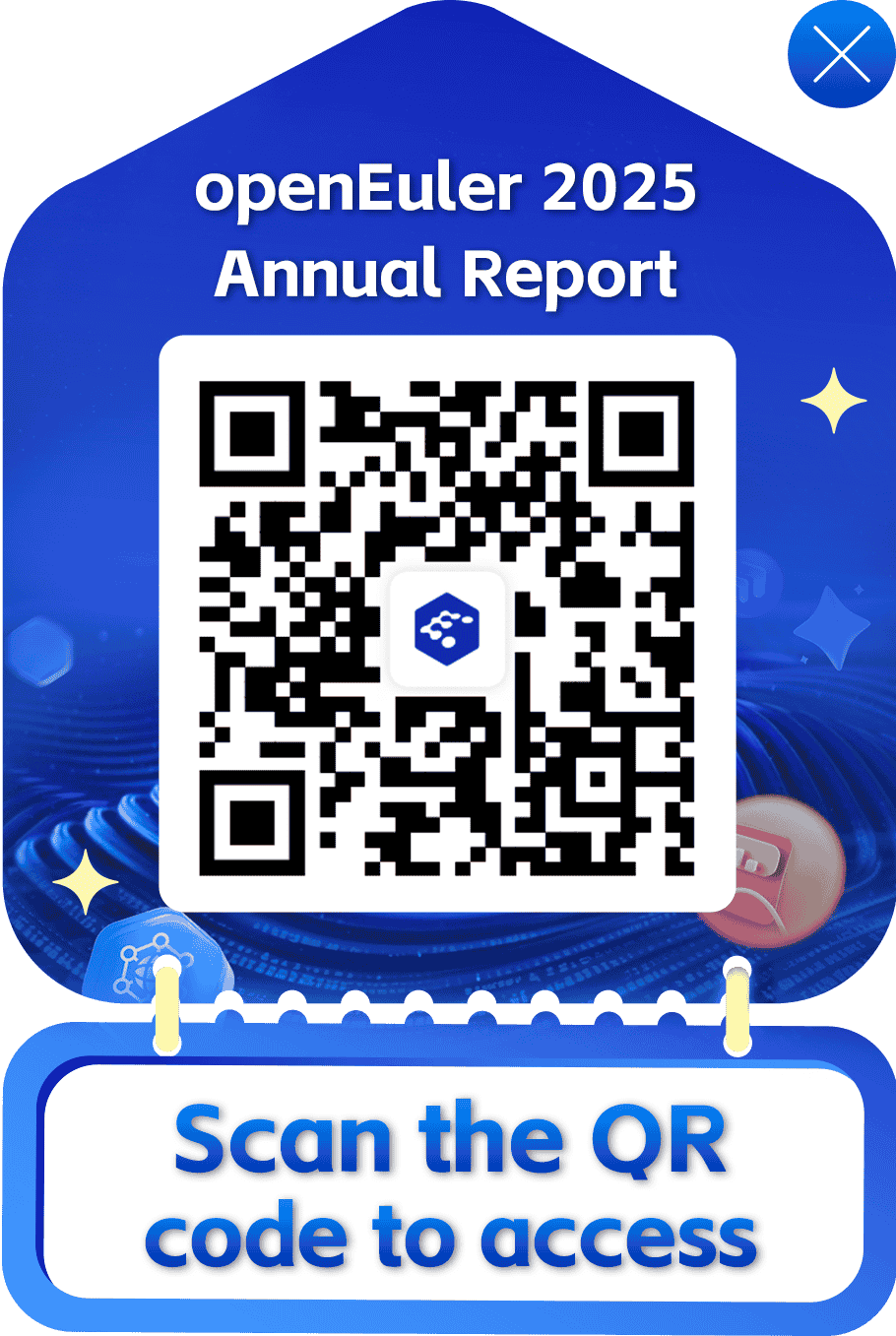Nginx 1.14.2 Porting Guide (openEuler 20.03 LTS SP1)
Introduction
Nginx Overview
Nginx is a lightweight web server that can act as a reverse proxy or mail (IMAP/POP3) proxy. It provides high concurrency with a low memory footprint, and supports FastCGI, SSL, virtual hosts, URL rewriting, gzip, and extension of many third-party modules.
Programming language: C
Brief description: a web server, reverse proxy server, or mail (IMAP/POP3) proxy server
Recommended Version
Nginx 1.14.2
NOTE: This document applies to Nginx 1.14.2. However, you can refer to this document when porting other Nginx versions.
Environment Requirements
Hardware
Table 1 lists the hardware requirements.
Table 1 Hardware requirements
| Item | Description |
|---|---|
| Server | TaiShan 200 server (model 2280) |
| CPU | Kunpeng 920 5250 processor |
| Drive partition | No requirements |
Operating Systems
Table 2 lists the OS requirements.
Table 2 OS requirements
| Item | Version | Command Used to Query the Version |
|---|---|---|
| openEuler | 20.03 LTS SP1 | cat /etc/openEuler-release |
| Kernel | 4.19.90 | uname -r |
Configuring the Compilation Environment
Configuring the Yum Repository
NOTE: Configure the local source if the server cannot obtain dependencies from the Internet using yum commands.
Copy the OS image file openEuler-20.03-LTS-everything-aarch64-dvd.iso to the /root directory on each server.
Mount the image file. Mount the openEuler .iso file in the /root directory to the /mnt directory.
mount /root/openEuler-20.03-LTS-SP1-everything-aarch64-dvd.iso /mntNOTE: This operation takes effect only once and becomes invalid after the OS is restarted. (Optional) To configure automatic image mounting on boot, perform the following steps:
(1) Open the fstab file.
vi /etc/fstab(2) Add the following content to the end of the fstab file:
/root/openEuler-20.03-LTS-SP1-everything-aarch64-dvd.iso /mnt iso9660 loop 0 0(3) Save and then exit the fstab file.
Add a local source file.
(1) Go to the /etc/yum.repos.d directory.
cd /etc/yum.repos.dNOTE: It is recommended that you move the *.repo file in this directory to any other backup directory.
(2) Create a local.repo file.
a. Open the local.repo file.
vi local.repo b. Add the following content to the local.repo file:
[local] name=local.repo baseurl=file:///mnt enabled=1 gpgcheck=0NOTE: The file path in baseurl is the image-mounting path, which corresponds to image file mounting directory /mnt.
c. Save and exit the local.repo file.
d. Make sure the local source is used.
yum clean all yum makecache yum list
Installing Dependencies
Download and install dependencies.
yum -y install gcc gcc-c++ make libtool zlib zlib-devel pcre pcre-devel pcre2-devel perl-devel perl-ExtUtils-Embed openssl openssl-develObtaining the Source Code
This document uses the source code for compilation and installation. You will also need to obtain the Nginx source code.
Run the following commands to download the Nginx source code:
cd /home
wget https://nginx.org/download/nginx-1.14.2.tar.gz --no-check-certificate
NOTE: You can also download the source code using a local browser and upload it to the /home directory on the server. Download address: https://nginx.org/download/nginx-1.14.2.tar.gz
NOTE: If you need to configure a proxy to access the Internet, perform the following operations.
- Open the profile file.
vi /etc/profile - Add the following code, and then save the file and exit. The user name, password, IP address, and port number of the proxy server must be configured based on the site requirements.
export http_proxy="http://Proxy server user name:password@IP address:port"
export http_proxy=$http_proxy
export no_proxy=127.0.0.1,.huawei.com,localhost,local,.local- Ensure the proxy is used.
source /etc/profile - View the proxy information in the environment variables.
env - Verify whether the proxy function is configured successfully.
curl www.baidu.com
If Baidu, for example, can be parsed, the configuration is successful.
Compiling and Installing Nginx
Decompress the Nginx installation package.
tar -xvf nginx-1.14.2.tar.gzGo to the nginx-1.14.2 directory.
cd /home/nginx-1.14.2/Configure Nginx.
./configure --prefix=/usr/local/nginx --with-http_ssl_moduleNOTE:
- --prefix=PATH specifies the Nginx installation directory. The default installation directory is /usr/local/nginx.
- with-http_stub_status_module does not need to be configured because this module affects the performance of Nginx.
- Compile and install Nginx.
make -j96 && make -j96 install
NOTE: In the command, -j96 leverages the multi-core feature of the CPUs to accelerate compilation. You can run the lscpu command to query the number of CPU cores.
- Check the installation directory.
ls /usr/local/nginx
Running and Verifying Nginx
Generating a Certificate
- Go to the /usr/local/nginx directory and generate a key in the directory.
cd /usr/local/nginxopenssl genrsa -des3 -out server_2048.key 2048
Enter a password twice. The server_2048.key file is generated.
[root@localhost nginx]# openssl genrsa -des3 -out server_2048.key 2048
Generating RSA private key, 2048 bit long modulus (2 primes)
..................................................................................+++++
................+++++
e is 65537 (0x010001)
Enter pass phrase for server_2048.key:
Verifying - Enter pass phrase for server_2048.key:NOTE: You can run the following command to use the file without needing a password:openssl rsa -in server_2048.key -out -server_2048.key
[root@localhost nginx]# openssl rsa -in server_2048.key -out -server_2048.key
Enter pass phrase for server_2048.key
writing RSA key- Create a certificate signing request (CSR).
openssl req -new -key server_2048.key -out server_2048.csr[root@localhost nginx]# openssl req -new -key server_2048.key -out server_2048.csr
You are about to be asked to enter information that will be incorporated
into your certificate request.
What you are about to enter is what is called a Distinguished Name or a DN.
There are quite a few fields but you can leave some blank
For some fields there will be a default value,
If you enter '.', the field will be left blank.
Country Name (2 letter code) [AU]:CN
State or Province Name (full name) [Some-State]:
Locality Name (eg, city) []:
Organization Name (eg, company) [Internet Widgits Pty Ltd]:
Organizational Unit Name (eg, section) []:
Common Name (e.g. server FQDN or YOUR name) []:
Email Address []:
Please enter the following 'extra' attributes
to be sent with your certificate request
A challenge password []:
An optional company name []:Enter the password set in 1. Set Country Name to CN, for example, and leave other parameters blank.
3. Rewrite the key.openssl rsa -in server_2048.key -out server_2048.key
[root@localhost nginx]# openssl rsa -in server_2048.key -out server_2048.key
writing RSA key- Generate a certificate.
openssl x509 -req -days 365 -in server_2048.csr -signkey server_2048.key -out server_2048.crt
[root@localhost nginx]# openssl x509 -req -days 365 -in server_2048.csr -signkey server_2048.key -out server_2048.crt
Signature ok
subject=C = CN, ST = Some-State, O = Internet Widgits Pty Ltd
Getting Private keyEnter the password set in 1. If password-free access is set for the file, you do not need to enter the password.
Configuring Functions
Configuring Nginx HTTPS
- Open the nginx.conf file.
vi /usr/local/nginx/conf/nginx.conf - Modify the following configurations in the nginx.conf file, save the file, and exit (by pressing Esc + :wq).
- Set the user permission for running Nginx to root.
- Change the listen port number to 20000. You can also use the default port number.
- Specify the ssl_certificate and ssl_certificate_key files.
Default content:
#user nobody;
...
# HTTPS server
#
#server {
# listen 443 ssl;
# server_name localhost;
# ssl_certificate cert.pem;
# ssl_certificate_key cert.key;
# ssl_session_cache shared:SSL:1m;
# ssl_session_timeout 5m;
# ssl_ciphers HIGH:!aNULL:!MD5;
# ssl_prefer_server_ciphers on;
# location / {
# root html;
# index index.html index.htm;
# }
#}Content after the modification:
user root;
...
HTTPS server
server {
listen 20000 ssl;
server_name localhost;
ssl_certificate /usr/local/nginx/server_2048.crt;
ssl_certificate_key /usr/local/nginx/server_2048.key;
ssl_session_cache shared:SSL:1m;
ssl_session_timeout 5m;
ssl_ciphers HIGH:!aNULL:!MD5;
ssl_prefer_server_ciphers on;
location / {
root html;
index index.html index.htm;
}
}Configuring Nginx HTTP
- Open the nginx.conf file.
vi /usr/local/nginx/conf/nginx.conf - Modify the following configurations in the nginx.conf file, save the file, and exit (by pressing Esc + :wq).
- Set the user permission for running Nginx to root.
- Change the listen port number to 10000. You can also use the default port number.
Default content:
user root;
...
http {
include mime.types;
default_type application/octet-stream;
#log_format main '$remote_addr - $remote_user [$time_local] "$request" '
# '$status $body_bytes_sent "$http_referer" '
# '"$http_user_agent" "$http_x_forwarded_for"';
#access_log logs/access.log main;
sendfile on;
#tcp_nopush on;
#keepalive_timeout 0;
keepalive_timeout 65;
#gzip on
server {
listen 80;
server_name localhost;
#charset koi8-r;
#access_log logs/host.access.log main;
location / {
root html;
index index.html index.htm;
}
}
}Content after the modification:
user root;
...
http {
include mime.types;
default_type application/octet-stream;
#log_format main '$remote_addr - $remote_user [$time_local] "$request" '
# '$status $body_bytes_sent "$http_referer" '
# '"$http_user_agent" "$http_x_forwarded_for"';
#access_log logs/access.log main;
sendfile on;
#tcp_nopush on;
#keepalive_timeout 0;
keepalive_timeout 65;
#gzip on
server {
listen 10000;
server_name localhost;
#charset koi8-r;
#access_log logs/host.access.log main;
location / {
root html;
index index.html index.htm;
}
}
}Running Nginx
Start Nginx in either of the following ways:
Start the Nginx service. You need to add Nginx to the service list, and then start the service using a command.
(1) Modify the /etc/init.d/nginx file.
a. Delete the original nginx file.
rm -rf /etc/init.d/nginxb. Create a new nginx file.
vi /etc/init.d/nginxc. Add the following content to the file, and then save the file and exit.
#!/bin/bash
# chkconfig: 2345 10 90
# description: nginx
case "$1" in
'start')
/usr/local/nginx/sbin/nginx -c /usr/local/nginx/conf/nginx.conf
echo "$0_start";
;;
'stop')
/usr/local/nginx/sbin/nginx -s quit
echo "$0_stop";
;;
esac(2) Modify the permission on the /etc/init.d/nginx file.
chmod 777 /etc/init.d/nginx
(3) Add Nginx to the chkconfig management list.
chkconfig --add /etc/init.d/nginx
(4) Enable Nginx to automatically start upon OS startup.
chkconfig nginx on
(5) Start Nginx.
service nginx start
- Start Nginx by running a script.
/usr/local/nginx/sbin/nginx -c /usr/local/nginx/conf/nginx.conf
- Check the Nginx process.
ps -ef | grep nginx
[root@localhost nginx]# ps -ef | grep nginx
root 9463 1 0 18:22 ? 00:00:00 nginx: master process /usr/local/nginx/sbin/nginx -c /usr/local/nginx/conf/nginx.conf
root 9464 9463 0 18:22 ? 00:00:00 nginx: worker process
root 9466 1352 0 18:23 ttyAMA0 00:00:00 grep --color=auto nginxNOTE: You can run any of the following commands to disable Nginx. Do not run the commands when the service is running.
Stop the Nginx service.
service nginx stopStop Nginx by running a script.
/usr/local/nginx/sbin/nginx -s quitStop the Nginx process.
```pkill nginx```
[root@localhost nginx]# pkill nginx
[root@localhost nginx]# ps -ef | grep nginx
root 9469 1352 0 18:27 ttyAMA0 00:00:00 grep --color=auto nginxVerifying Nginx
- Check the Nginx monitoring port (10000 for the HTTP monitoring port and 20000 for the HTTPS monitoring port).
netstat -anp | grep 10000netstat -anp | grep 20000netstat -anpt
[root@localhost nginx]# netstat -anp | grep 10000
tcp 0 0 0.0.0.0:10000 0.0.0.0:* LISTEN 9535/nginx: master
[root@localhost nginx]# netstat -anp | grep 20000
tcp 0 0 0.0.0.0:20000 0.0.0.0:* LISTEN 9535/nginx: master
[root@localhost nginx]# netstat -anpt
Active Internet connections (servers and established)
Proto Recv-Q Send-Q Local Address Foreign Address State PID/Program name
tcp 0 0 0.0.0.0:10000 0.0.0.0:* LISTEN 9535/nginx: master
tcp 0 0 0.0.0.0:22 0.0.0.0:* LISTEN 775/sshd: /usr/sbin- Query the directory where the HTML files of the Nginx are located.
ll -h /usr/local/nginx/html/
[root@localhost nginx]# ll -h /usr/local/nginx/html/
total 8.0K
-rw-r--r--. 1 root root 537 Mar 20 16:46 50x.html
-rw-r--r--. 1 root root 612 Mar 20 16:46 index.html- Verify the HTTPS function. Access the Nginx HTML page using cURL.
curl -k https://127.0.0.1:20000/index.html
[root@localhost nginx]# curl -k https://127.0.0.1:20000/index.html
Welcome to nginx!
body {
width: 35em;
margin: 0 auto;
font-family: Tahoma, Verdana, Arial, sans-serif;
}
<h1>Welcome to nginx!</h1>
If you see this page, the nginx web server is successfully installed and
working. Further configuration is required.
For online ation and support please refer to
<a href="#" class="white">nginx.org</a>.
Commercial support is available at
<a href="#" class="white">nginx.com</a>.
<em>Thank you for using nginx.</em>- Verify the HTTP function. Access the Nginx HTML page using cURL.
curl http://127.0.0.1:10000/index.html
[root@localhost nginx]# curl http://127.0.0.1:10000/index.html
Welcome to nginx!
body {
width: 35em;
margin: 0 auto;
font-family: Tahoma, Verdana, Arial, sans-serif;
}
<h1>Welcome to nginx!</h1>
If you see this page, the nginx web server is successfully installed and
working. Further configuration is required.
For online ation and support please refer to
<a href="#" class="white">nginx.org</a>.
Commercial support is available at
<a href="#" class="white">nginx.com</a>.
<em>Thank you for using nginx.</em>Uninstalling Nginx
- Delete the installation directory.
rm -rf /usr/local/nginx